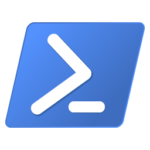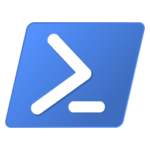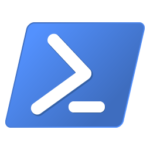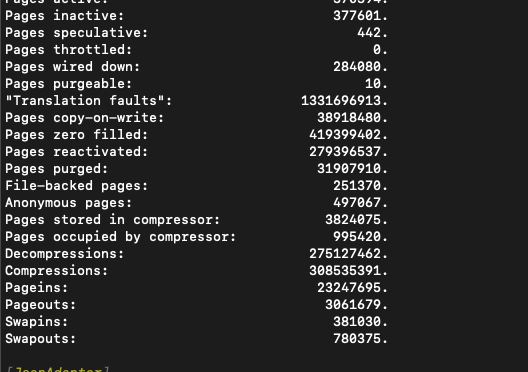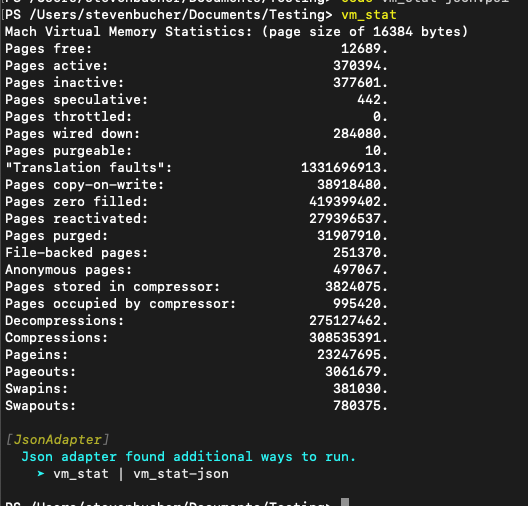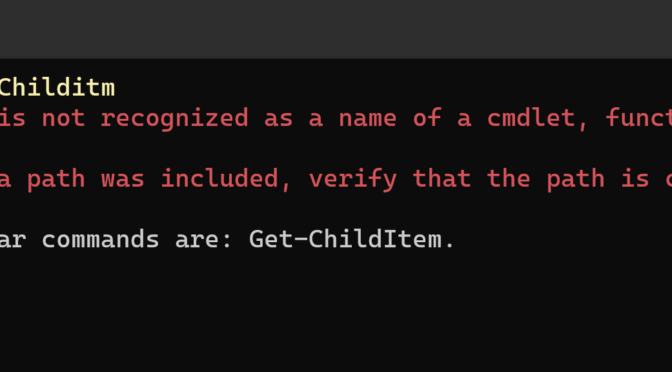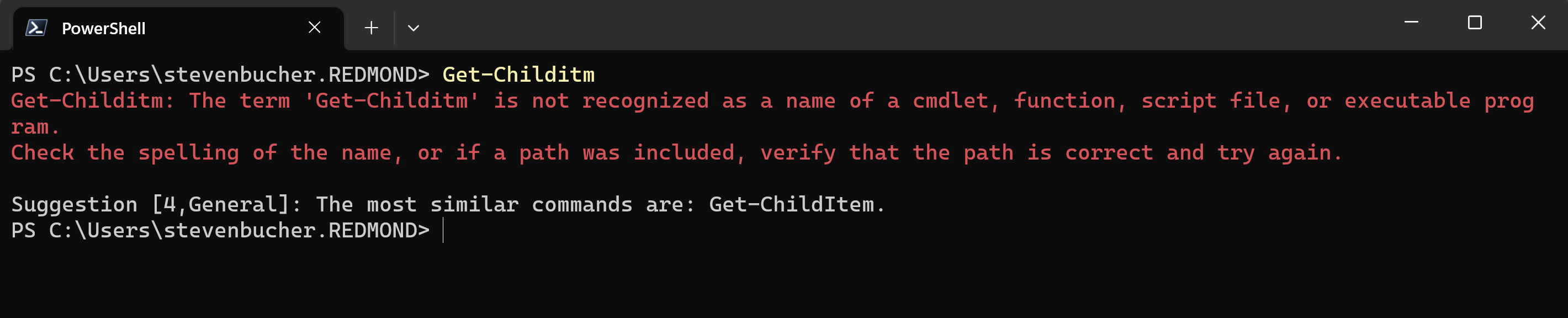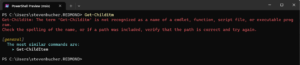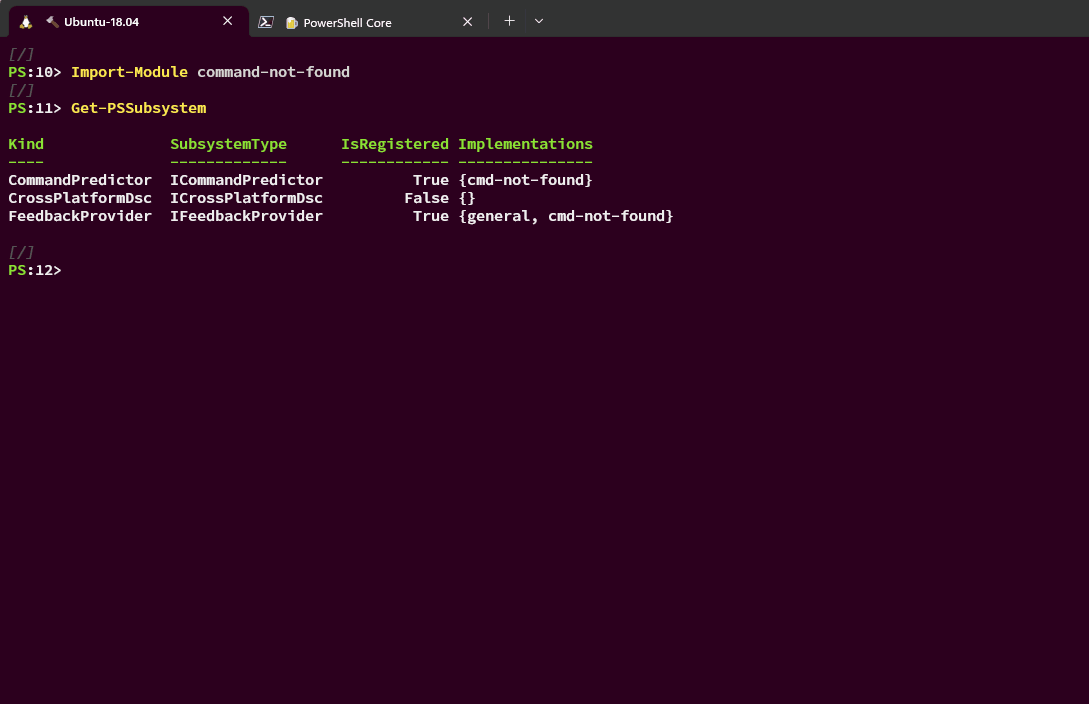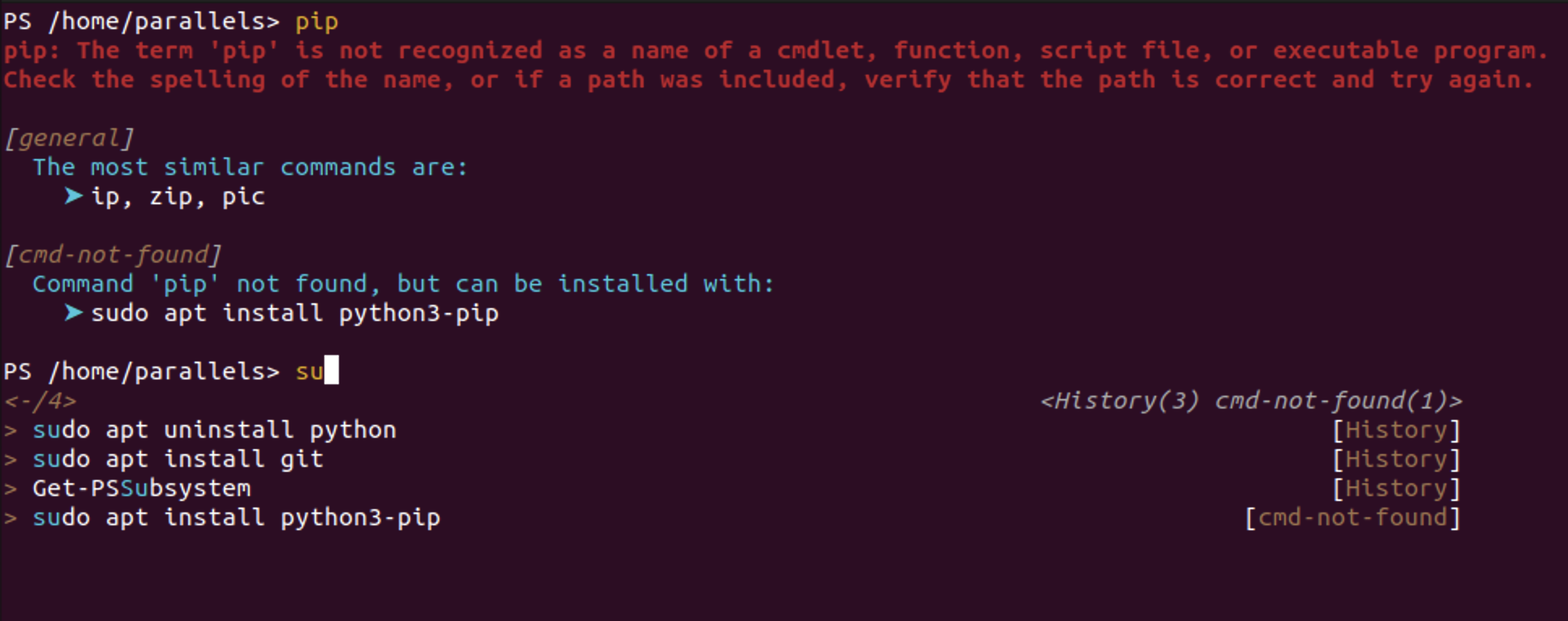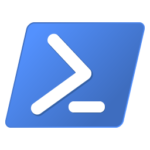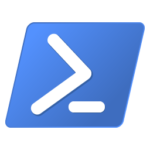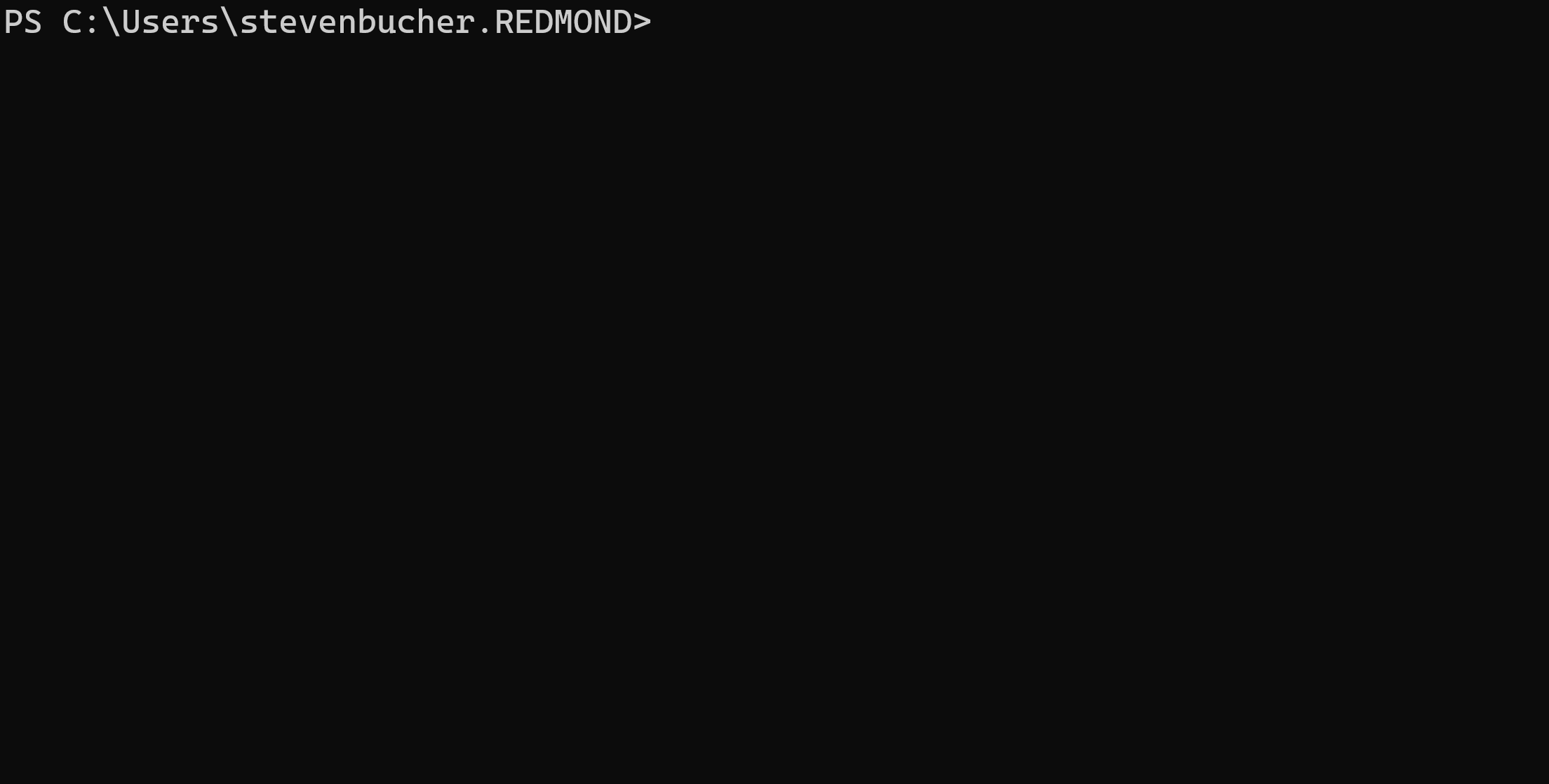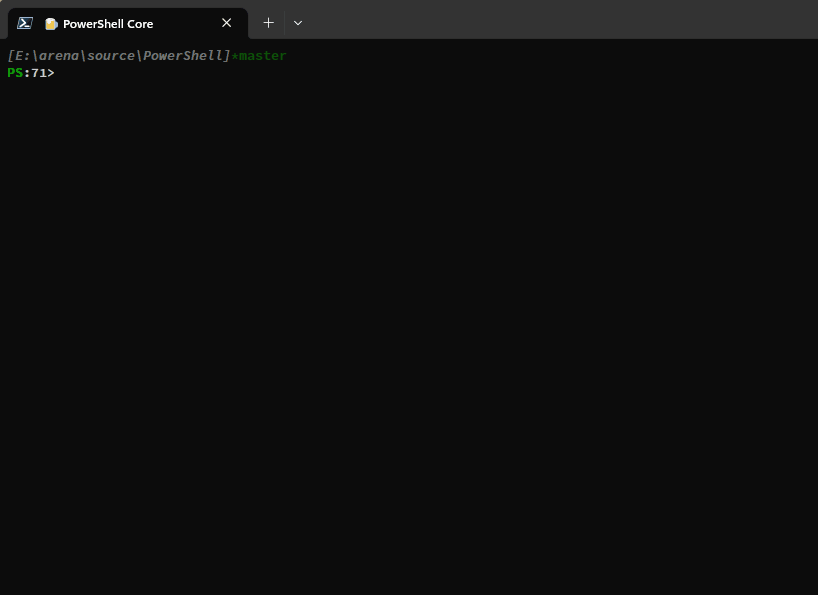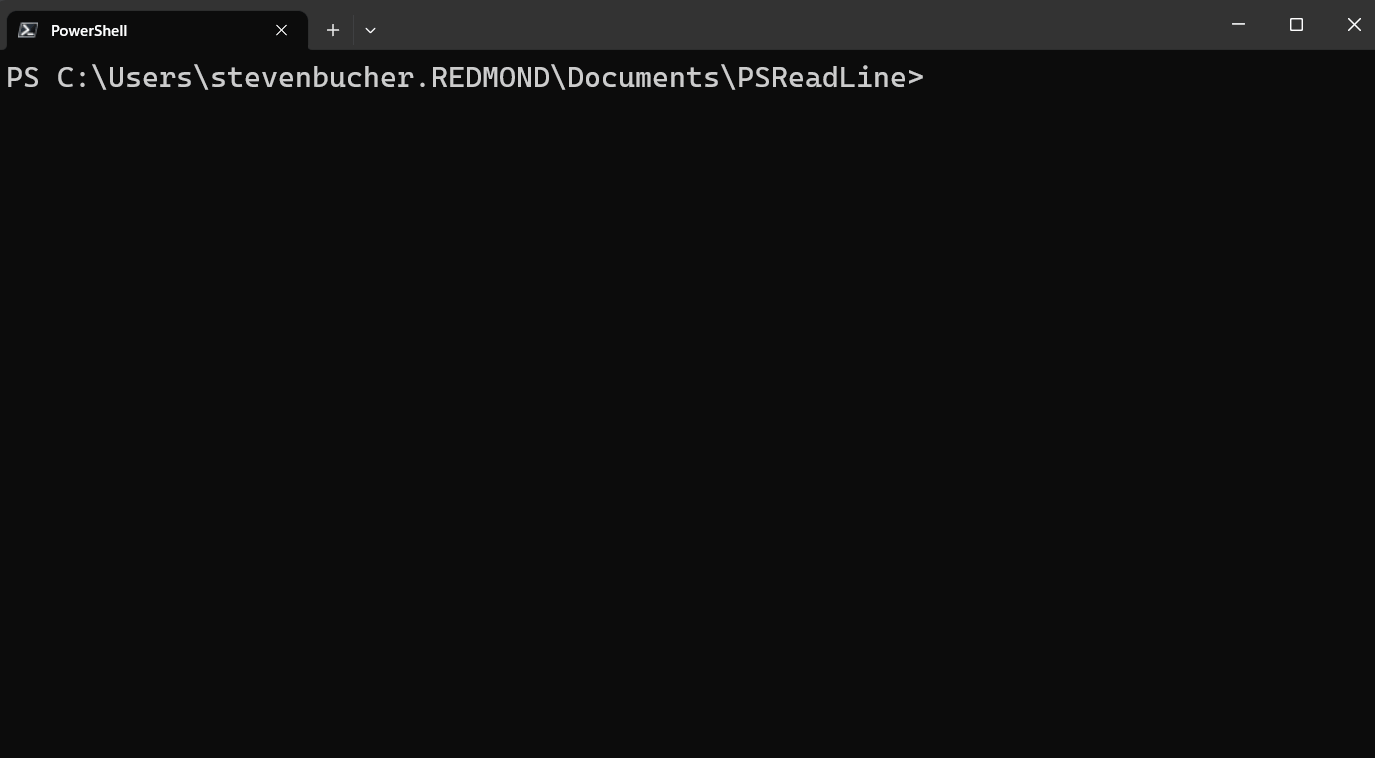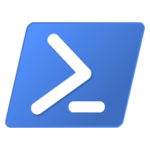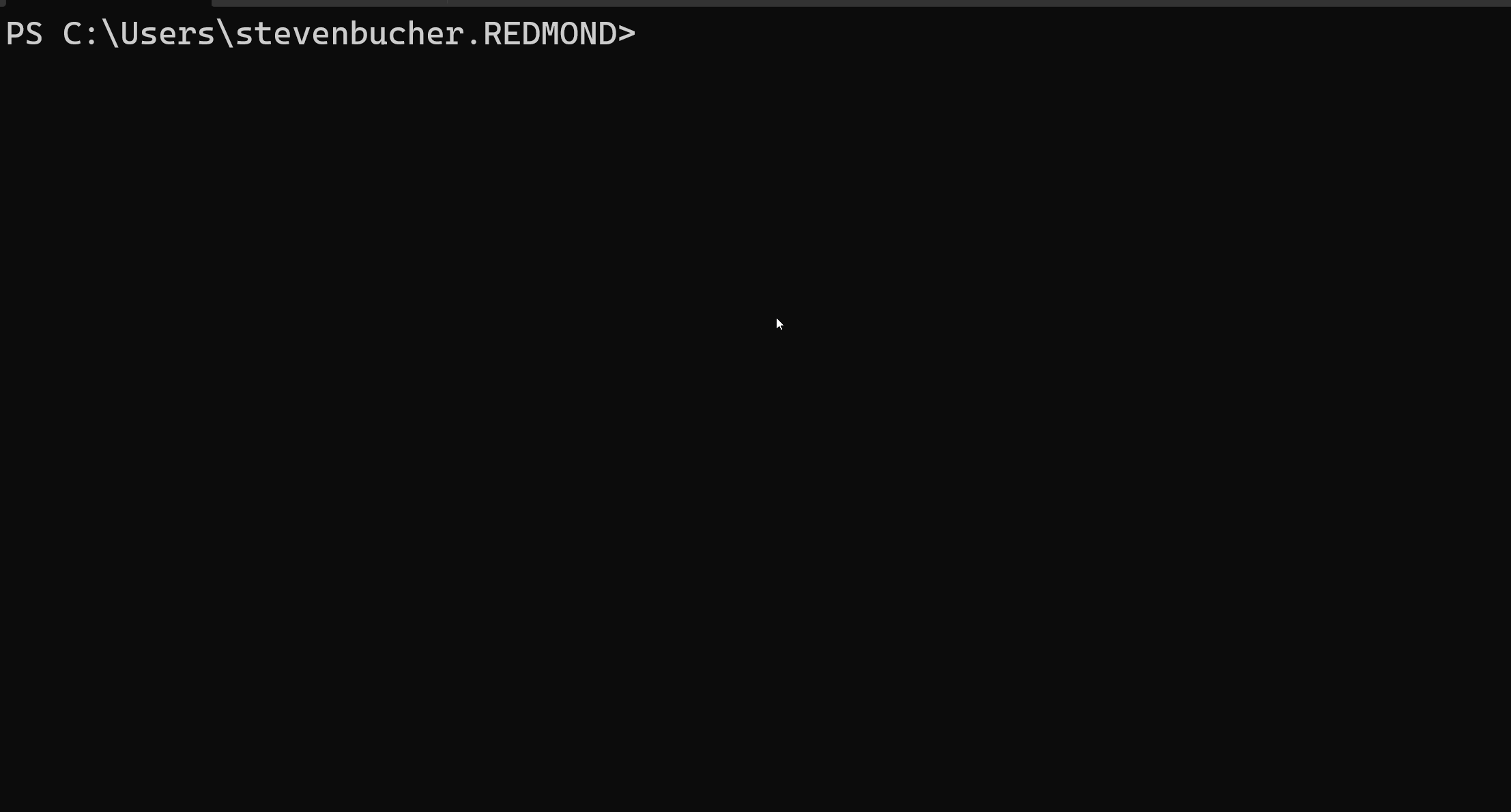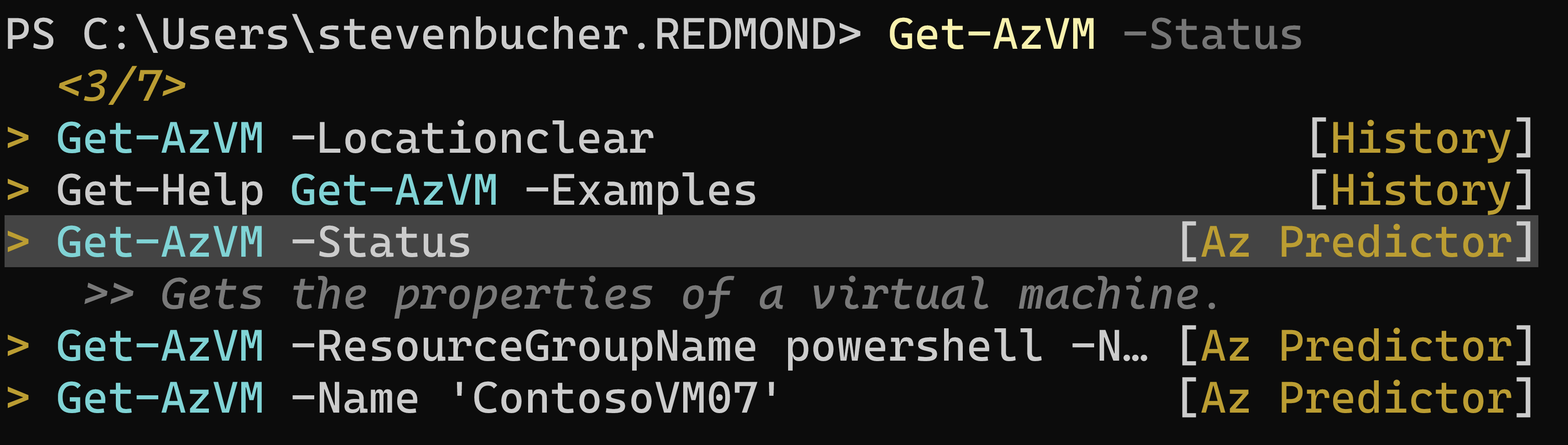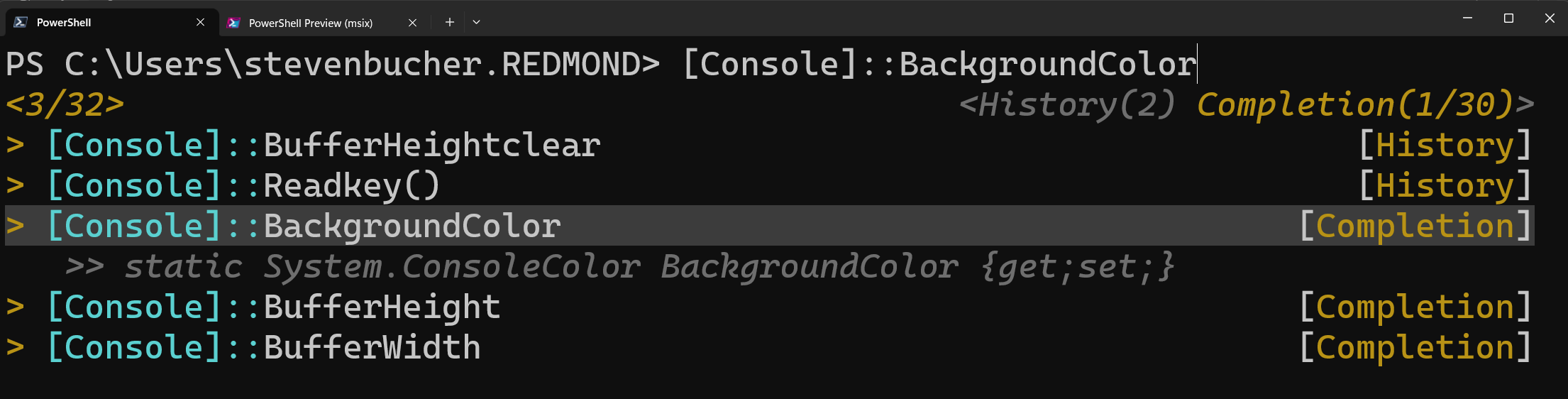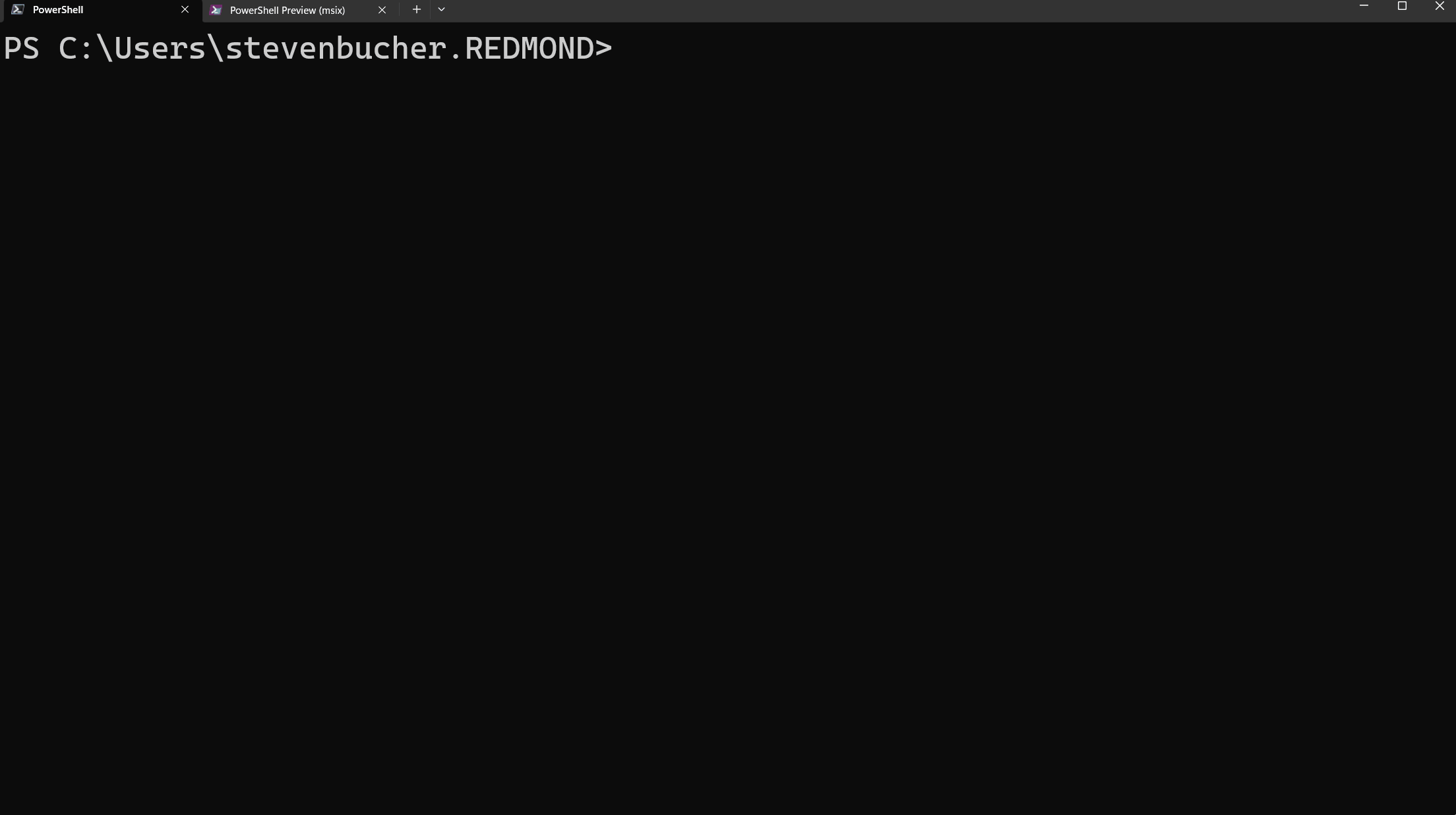We’re pleased to announce the release of PowerShell Crescendo 1.1.0-RC1. Crescendo is a
framework to rapidly develop PowerShell cmdlets for common command line tools, regardless of
platform. This release includes improved support for PSScriptAnalyzer, improvements to error
handling, and the addition of ExcludeAsArgument parameter property.
This is a community driven release built from the many suggestions and requests received directly or
from our Github. Thank you PowerShell Community for your adoption and suggestions!
The Release Candidate is now available for download on the PowerShell Gallery.
Installing Crescendo
Requirements:
- Microsoft.PowerShell.Crescendo requires PowerShell 7.2 or higher
To install Microsoft.PowerShell.Crescendo:
Install-Module -Name Microsoft.PowerShell.Crescendo -AllowPreReleaseTo install Microsoft.PowerShell.Crescendo using the new PowerShellGet v3:
Install-PSResource -Name Microsoft.PowerShell.Crescendo -PreReleaseHighlighted features
This Release Candidate includes many fixes and suggestions. Here are just a few of the highlights
added for this release.
- Using ScriptAnalyzer with exported module generates a ton of output (Thanks @DennisL68)
- Increase UX of Crescendo-generated cmdlets (Thanks @steviecoaster)
- CrescendoNativeErrorQueue and -ErrorAction Stop (Thanks @MTI-gh)
- Crescendo should probably set $PSNativeCommandUseErrorActionPreference = $false (Thanks
JamesWTruher) - Add the current version of the Crescendo module (Thanks @LaurentDardenne)
Using ScriptAnalyzer with exported module generates a ton of output
Using PSScriptAnalyzer on a Crescendo generated module could result in several violations of the
PSAvoidTrailingWhiteSpace rule. This was due to an additional trailing space after generated
commands. The code generator for Crescendo has been updated to remove the trailing whitespace.
Increase UX of Crescendo-generated cmdlets
Crescendo is designed to pass parameters defined in the configuration as arguments to the native
application. There are times when you may wish to pass a parameter to the output handler but not the
native application. To enable this, a new boolean parameter property ExcludeAsArgument set to
true prevents the argument from being sent to the native application. The default is false.
"Parameters": [
{
"Name": "P1",
"ParameterType": "string",
"ExcludeAsArgument": true,
"Mandatory": false,
"Description": "Variable not sent to native app"
}
],CrescendoNativeErrorQueue and -ErrorAction Stop
Handling errors using Pop-CrescendoNativeError may include multiple errors from the same
execution. This can happen when the cmdlet and the native command both emit an error that gets
enqueued by Crescendo. The architecture is modified so that the error queue is now local to the
cmdlet.
Crescendo should probably set $PSNativeCommandUseErrorActionPreference = $false
By default, $PSNativeCommandUseErrorActionPreference is set to true. This causes Crescendo to
produce an additional error record for every error. To prevent this, Crescendo changes the value to
false for each generated cmdlet.
Add the current version of the Crescendo module
Crescendo modules now include version and schema metadata at the top of the module.
# Module created by Microsoft.PowerShell.Crescendo
# Version: 1.1.0
# Schema: https://aka.ms/PowerShell/Crescendo/Schemas/2022-06
# Generated at: 07/13/2023 12:48:59More information
To get started using Crescendo, check out the documentation.
Future plans
We value your ideas and feedback and hope you give Crescendo a try. Stop by our
GitHub repository and let us know of any issues you find or features you would like added.
The post Announcing PowerShell Crescendo 1.1.0-RC1 appeared first on PowerShell Team.