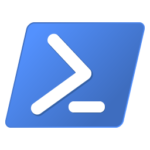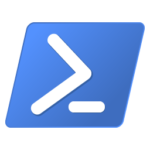Updating PowerShell 7 with Microsoft Update
Today, we’re happy to announce that we’re taking the first steps to making PowerShell 7 easier than ever to update on Windows 10 and Server. In the past, Windows users were notified in their console that a new version of PowerShell 7 is available, but they still had to hop over to our GitHub release page to download and install it, or rely on a separate package management tool like the Windows Package Manager, Chocolatey, or Scoop. But with Microsoft Update, you’ll get the latest PowerShell 7 updates directly in your traditional Windows Update (WU) management flow, whether that’s with Windows Update for Business, WSUS, SCCM, or the interactive WU dialog in Settings. With today’s announcement, you’ll soon be able to try this new update process for yourself
on the latest PowerShell 7.2 previews.
How updates will work
Because of the large changes and validation required to get this to work, we will publish updates only for future releases. We have already been working on a release that updates 7.2 preview 5 or newer to 7.2 preview 7. We will begin the Microsoft Update publishing process once we release an update to GitHub.
How you can opt-in and help test the upgrade
First, you’ll need to have Windows 10 RS3 (10.0.16299) or newer installed, as well as PowerShell 7.2 preview.5 or preview.6 installed. You’ll also need to ensure that your machine is set up to receive Microsoft Update updates. (On Windows 10, this is done by going to Settings -> Windows Update -> Advanced options and checking “Receive updates for other Microsoft products when you update Windows.” Next, you’ll need to make sure not to update to the latest 7.2 preview.7 or greater using the MSI. Finally, you’ll need to add a specific registry key to opt-in to Microsoft Update usage for PS7. Running the following script from an elevated PowerShell session will setup the registry for this scenario:
$pwshRegPath = "HKLM:SOFTWAREMicrosoftPowerShellCore"
if (!(Test-Path -Path $pwshRegPath)) {
throw "PowerShell 7 is not installed"
}
Set-ItemProperty -Path $pwshRegPath -Name UseMU -Value 1 -Type DWordAbout a week after PowerShell 7.2 preview.7 update is released, @PowerShell_Team will tweet that the Microsoft Update release is available. At this point, you should be prompted to update PowerShell 7.2-preview in your standard Windows Update workflow.
Test new installs of PowerShell 7.2 preview
If you don’t already have PowerShell 7.2 preview installed, you can still help us try out a new install method! Again, you’ll need to have Windows 10 RS3 (10.0.16299) or newer installed and Microsoft Update enabled. Then, run the following script from an elevated PowerShell session to setup the registry in such a way that Microsoft Update will install and update the latest version of PowerShell 7 preview. Running the following script from an elevated PowerShell session, will setup the registry for this scenario:
$pwshRegPath = "HKLM:SOFTWAREMicrosoftPowerShellCore"
$previewPath = Join-Path -Path $pwshRegPath -ChildPath "InstalledVersions39243d76-adaf-42b1-94fb-16ecf83237c8"
if (!(Test-Path -Path $previewPath)) {
$null = New-Item -Path $previewPath -ItemType Directory -Force
}
Set-ItemProperty -Path $pwshRegPath -Name UseMU -Value 1 -Type DWord
Set-ItemProperty -Path $previewPath -Name Install -Value 1 -Type DWordNote: due to an issue with the installer, make sure to uninstall any previously installed version of the PowerShell Preview MSI.
Also, as noted in the previous section, this will not work until @PowerShell_Team tweets that the 7.2 preview.7 MU release is live.
If you want to disable either scenario
If you hit an issue that is bad enough you want to disable MU-based install or updates, run the following script from an elevated PowerShell session:
$pwshRegPath = "HKLM:SOFTWAREMicrosoftPowerShellCore"
$previewPath = Join-Path -Path $pwshRegPath -ChildPath "InstalledVersions39243d76-adaf-42b1-94fb-16ecf83237c8"
if (!(Test-Path -Path $previewPath)) {
throw "PowerShell 7 Preview is not installed"
}
Set-ItemProperty -Path $pwshRegPath -Name UseMU -Value 0 -Type DWord
Set-ItemProperty -Path $previewPath -Name Install -Value 0 -Type DWordFinal words
Going forward we are working to remove the need to manually add the UseMU registry value.
If you try either scenario and it works, please upvote the Microsoft Update discussion. If you have any issue, please file an issue and link it in the discussion above.
Thanks for all your help,
Travis Plunk
The post Preview updating PowerShell 7.2 with Microsoft Update appeared first on PowerShell Team.